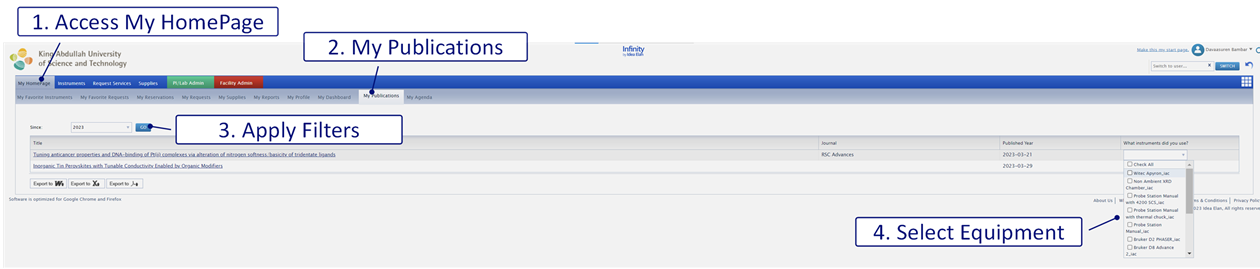INFINITY
INFINITY is a cloud-based solution to manage the shared instruments in the Core Labs, Research Centers, and PI labs. All users will need an Infinity account to access these instruments and services.
PREREQUISITES
In accordance with the KAUST Health, Safety and Environment Laboratory Safety Manual, all users must pass the following courses before they are permitted to work in any KAUST laboratories:
• Laboratory Safety Training
• Hazardous Waste Training
• Emergency Incident Preparedness Training
OR
• Combined Lab Safety Orientation
Please refer to the HSE website for details on these courses or send an email to hse@kaust.edu.sa
* If you completed your safety courses under a different email ID, please contact HSE to update your records.
DATA PRIVACY
Information on data privacy can be found here.
GETTING STARTED
Internal Users Login
External Users Login
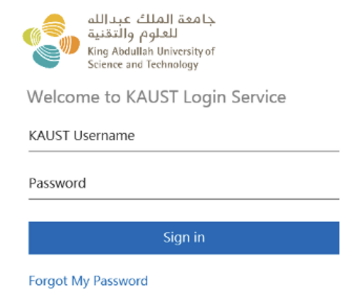
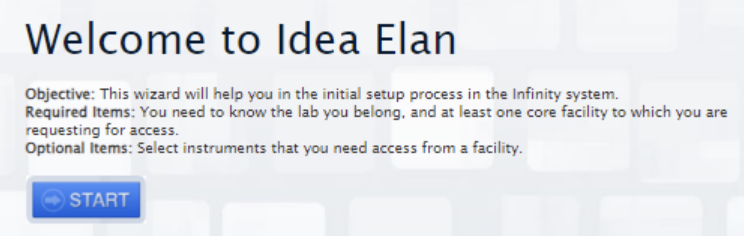
Lab Access
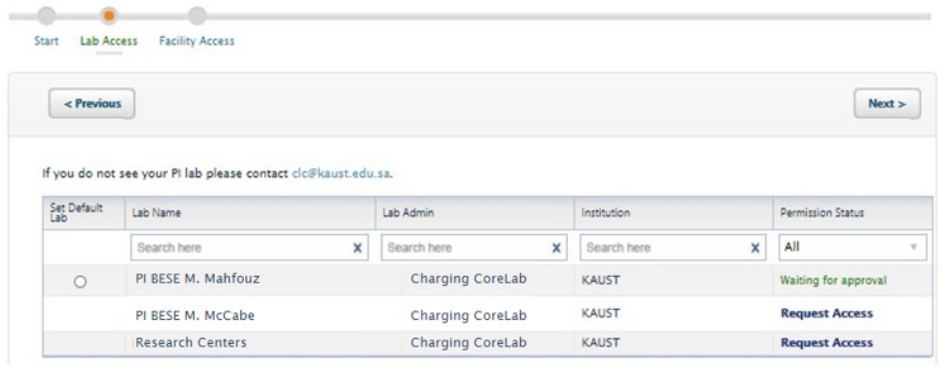
Facility Access
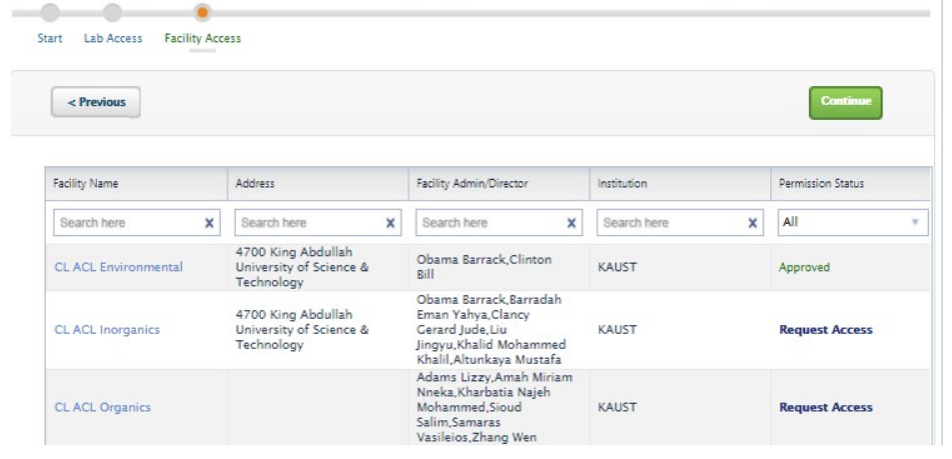
User Profile
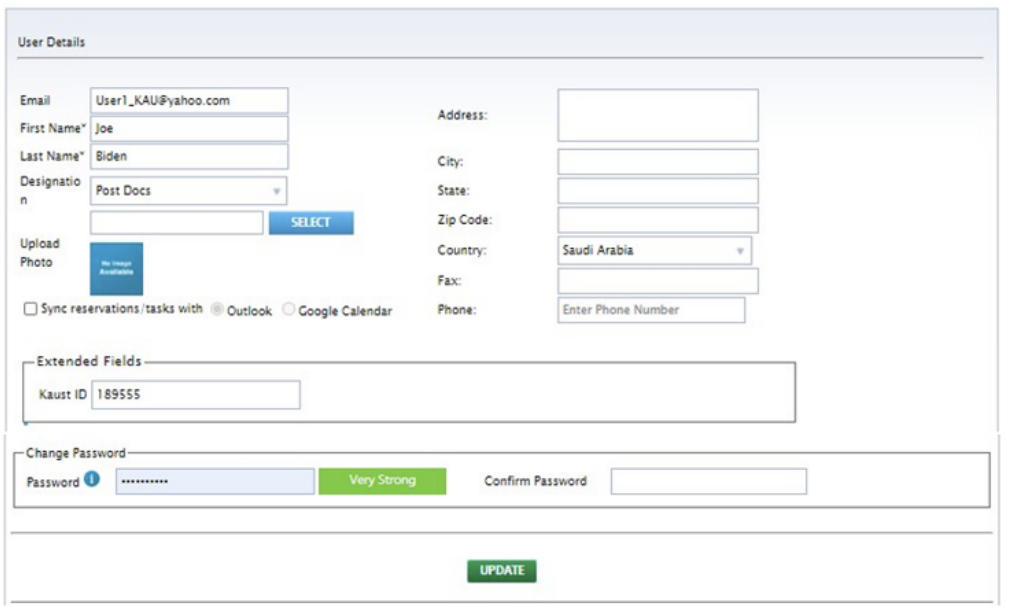
Request for a Pocket ID from your PI through the RFS system.
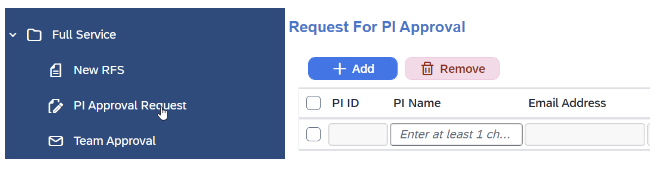
The registration process is complete; you will receive an email notification once your PI access is approved.

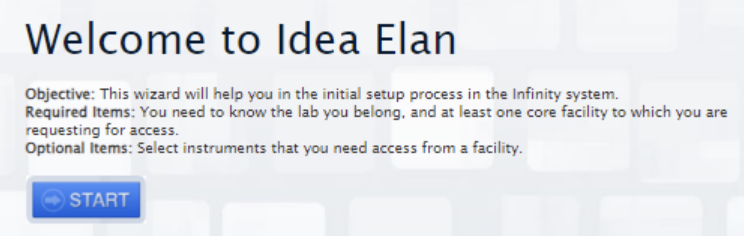
Lab Access
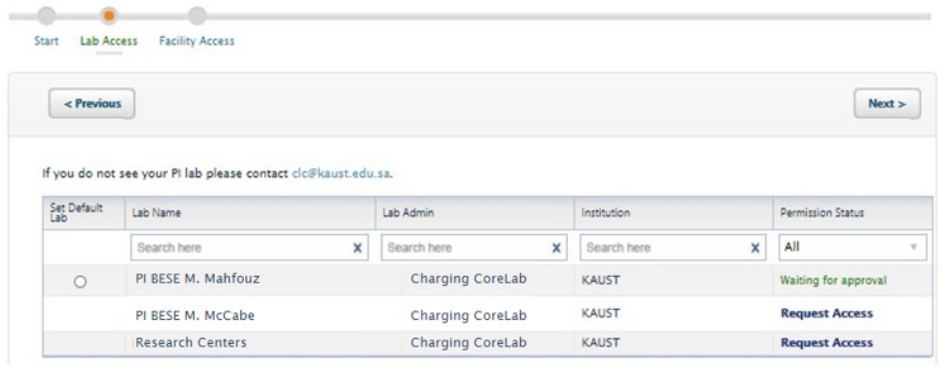
Facility Access
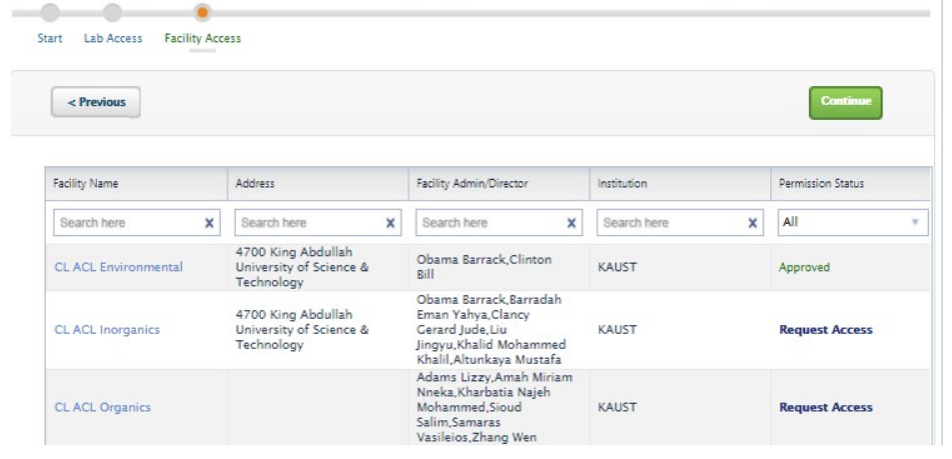
User Profile
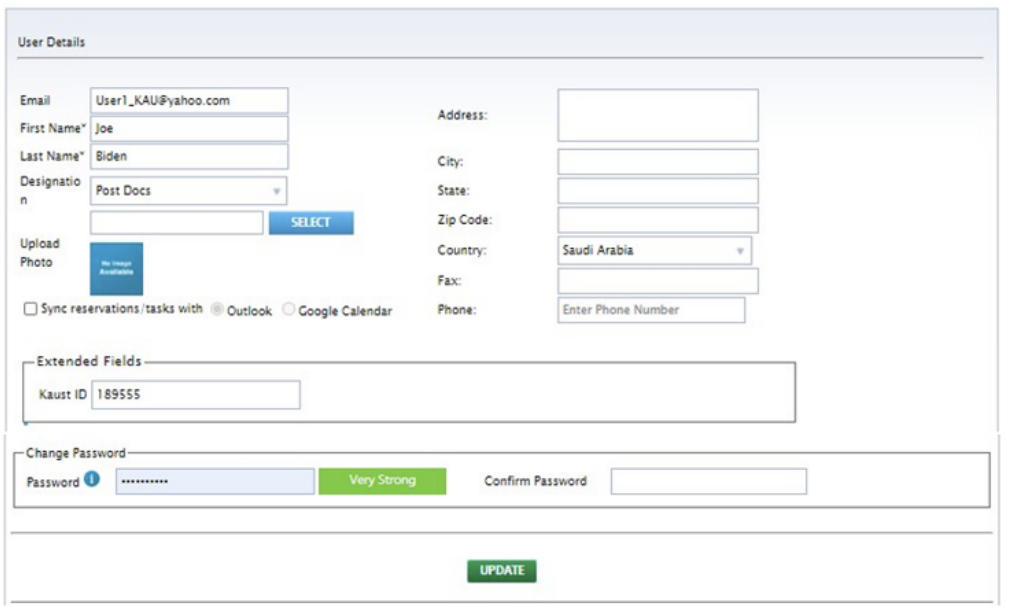
The registration process is complete; you will receive an email notification once your PI and facility access is approved.
Linking research equipment utilization to research outputs enhances transparency and reproducibility by documenting study methodologies and tools. It promotes collaboration and supports efficient resource use through equipment sharing. Researchers can track the impact of their work, streamline compliance reporting, and align with open science principles, maximizing the value of KAUST's investments in research infrastructure.
The module retrieves publications from the KAUST Repository for affiliated users with a valid @kaust.edu.sa email address. Through the My Publications tab in Infinity, booked instruments will display checkboxes for utilization acknowledgment. This data can be extracted into summarized reports, consolidated to support decision-making, or shared with end-users on demand via Asset Data Services.